I have Hubitat and have been searching for a great dashboard. I literally spent the whole day playing with half a dozen, only to realize one key feature was missing. THR is definitely the dashboard I want to learn but I’ll admit, I’m very confused by the Home Remote Designer Software. I’m not a computer novice by any means but somehow I’m just not seeing how devices, groups (including home), and pages all work together.
Here’s where I’m at so far
- I’ve connected HRD to my Hubitat and can see devices thru Maker API.
- I can add my Hubitat devices to the home group, but that’s about all I’ve figured out.
- I can make a basic UI using just groups (eg Groups > Home, Groups > Cameras, Groups > Weather, etc), but this doesn’t seem like the right way to build this UI, or at least severely limiting without using any pages.
I guess I’m so used to other Dashboard builders where you just drag out objects and then create links to other pages or dashboards.
Can someone explain the best way to use and understand all of the main elements available in Designer?


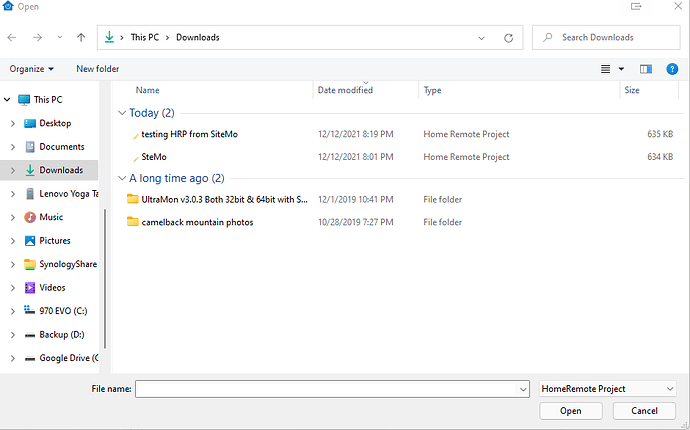
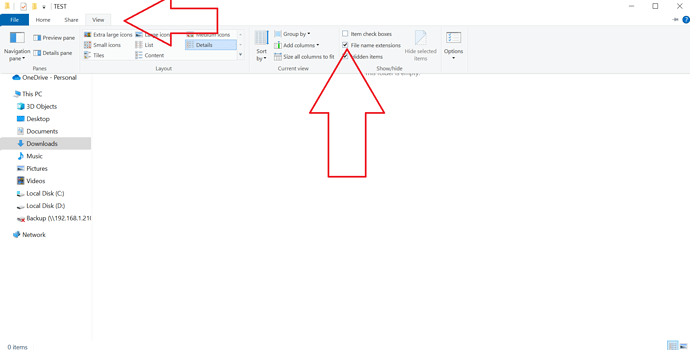
 yep that was it. Newbie mistake. I’ll play around with this mobile dashboard and then see if I’m ready to build my own.
yep that was it. Newbie mistake. I’ll play around with this mobile dashboard and then see if I’m ready to build my own.