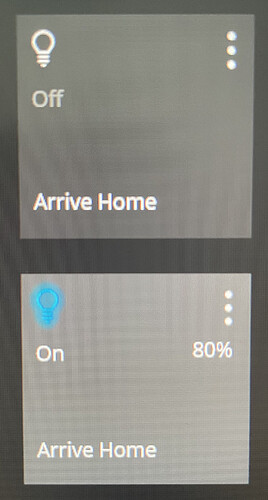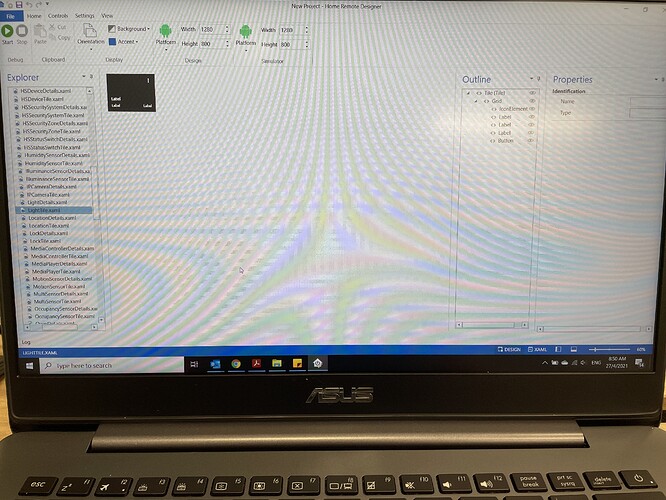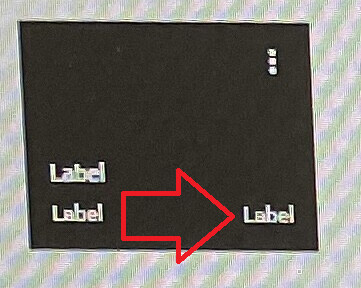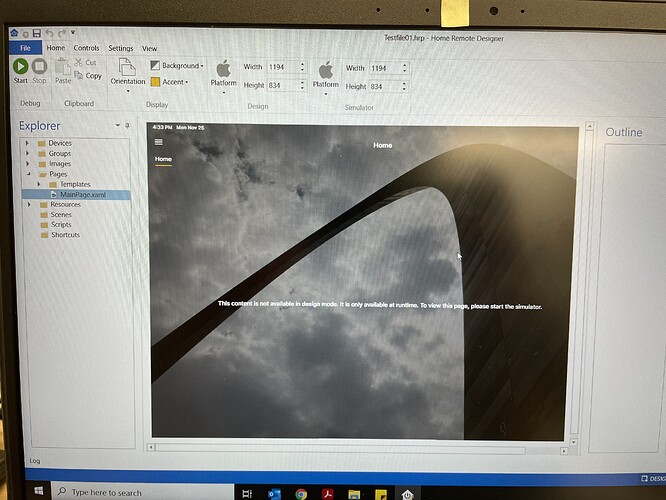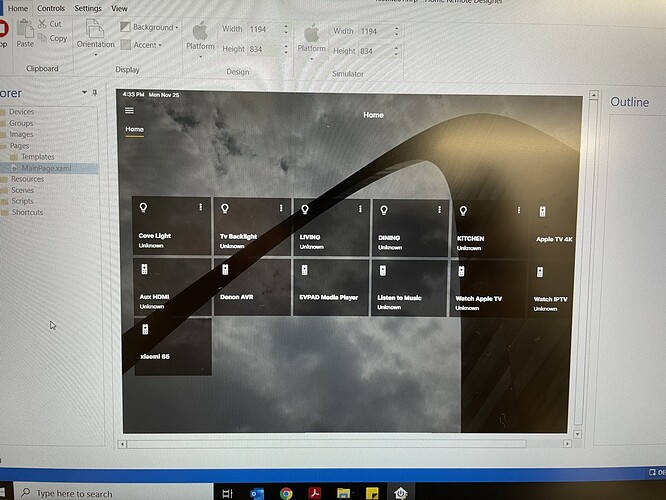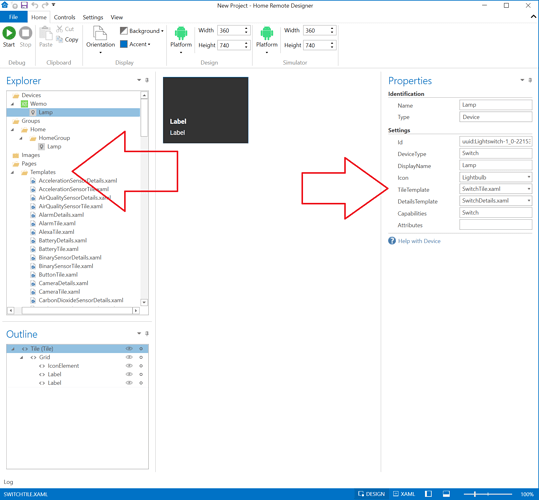Hi Bill. Thanks for responding to my queries.
For 1 & 2 scenarios, am I right to say I can always use THR Designer to group several lighting devices into/under 1 single tile action? I don’t necessarily need to use the default Philips Hue App to generate groupings/group tile correct?
For scenario 3, I might have a “scene tile” or “group tile” (don’t know which term to use here) example named as “Arrived Home”. When triggered, it will send multiple actions to turn ON a combination of lights - e.g. downlights at 80% brightness, while lightstrips and spotlights at 100% brightness. Now, as you can see, different light devices are turned ON at DIFFERENT brightness percentages. Would this be possible? Of course if this is possible, I wouldn’t want to show the brightness % status on the triggered tile then.
Pardon me for the long messages. I don’t know how best to describe in a shorter way! Thanks in advance Bill!