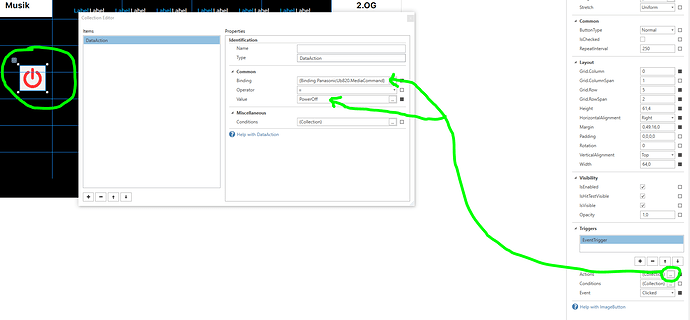I have a Panasonic UB-820 running modified firmware. One of the perks of the firmware is to allow unauthenticated control of the player via IP. I have a complete list of commands and testing them via curl from the command line works well. I’m new to JavaScript and Home Remote, so I’m hoping someone can provide a few tips to get started with creating a plugin for the device. The structure of the commands looks like this:
curl -A MEI-LAN-REMOTE-CALL -d cCMD_RC_POWEROFF_CL.x=100 -d cCMD_RC_POWEROFF_CL.y=100 http://10.0.0.70/WAN/dvdr/dvdr_ctrl.cgi
How could I break this down into something Home Remote can use? Thanks so much!