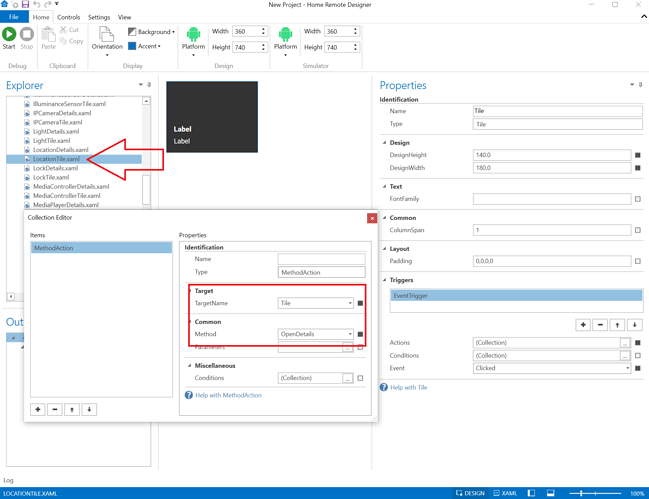Hi Bill, have a question for you, in HE you can password protect the Mode setting I would like to do the same HR. I tried your demo and applied it to the mode in HR, the prompt worked but when I called the details page nothing displays. Now when it’s called normally it is called by a Method (tab, details page). Can this be done via a script?
One more separate question, I have a text label that is filled by a binding that is sending data in lower case, can the text be turned to upper case Eg: The Fan is now: on I want it to say (The Fan is now: On or ON) note I’m, using a multi binding The Fan is no on: {0}. Hope this is not to confusing.
Dan