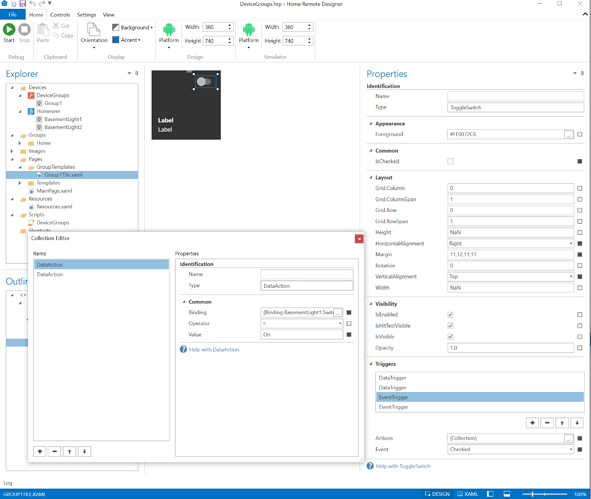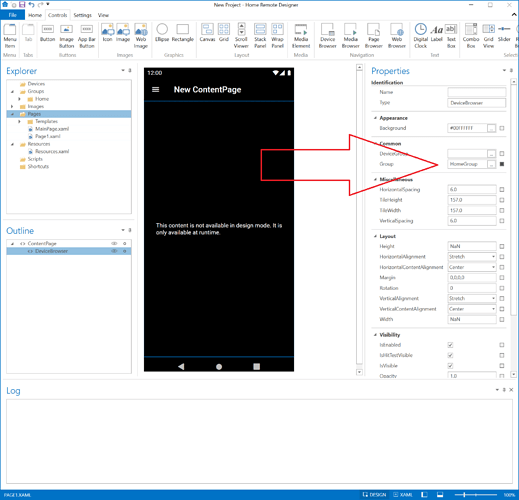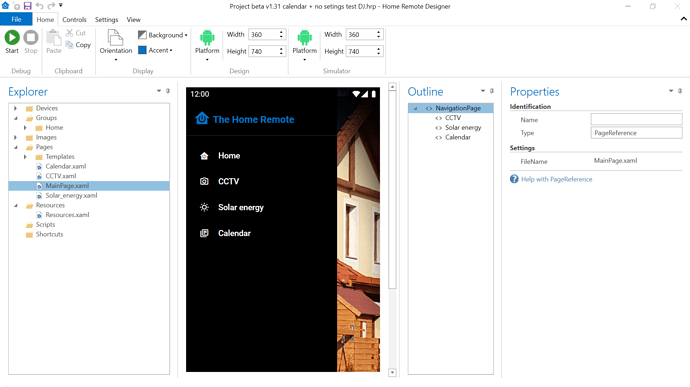Hello, I am new to Home Remote, I used to use Imperihome, but I guess they are going bankrupt. I have watched all the videos and have it working with Homeseer. The response time is great, even better than Imperihome. Device browser seems to emulate what I had in Imperihome with the tiles, BUT in Imperihome I could link several devices to one “tile”. Another words turn on all basement lights, or all outside lights. IIs there a way to link multiple devices to say the dimmer tile or light tile? OR can I use the tiles outside of the device browser and just create a static display with the tiles?
This can be done but you’ll have to take what’ll probably be considered a less than ideal approach. There are some changes coming later this year that will make this much easier & more seemless. For the time being you really have 2 options.
1st option, which I think is the best option, is create a device group in HomeSeer then have the Home Remote just treat it like any standard device. I’m pretty sure this can be done using a HomeSeer virtual device or plugin. You might want to take a look through their docs & forum. I know the ins & outs of the HomeSeer API pretty well but I’m not an expert on their controller itself.
2nd option, is to use the Home Remote alone. To do this you’ll basically need to create a custom Tile for each Group that is hardcoded with your device names. You won’t be able to use generic arguments like @Device
Take a look at the attached project.
DeviceGroups.hrp (82.1 KB)
What I did was…
-
Created a new dummy Plugin that will house each group. You don’t really need to alter any code or revise the script.
-
Add each of your groups as a device to this plugin. The only thing relevant that you really need to set are the TileTemplate & DetailsTemplate. Those are the files the DeviceBrowser will load. I have 1 group for you in this template. You can copy & paste the Group1 device object to add more. You don’t need to create a separate plugin for each group.
-
Create your custom templates. What I did in attached project was simply copied the default SwitchTile.xaml & renamed it to Group1Tile.xaml then replaced all instances of
@Devicewith the name of the 1st device in the Group, BasementLight1. The 1st device will drive the Status for this virtual Group. -
Add each member of this Group to the Event Triggers of the template. These are what sends the commands when you toggle the button. See in screenshot below that I added BasementLight2 command actions.
Hi all,
How do I remove + for adding devices and edit under …
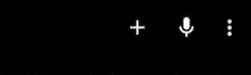
I would like to leave only microphone and refresh button.
Thanks
You will need to create custom pages. You cannot remove that from the auto-generated group pages. In your custom page, add a DeviceBrowser control & then update the Group property on the control. That’s the same control that those auto-generated pages use.