Hi
Is it possible to add a button to a Group generated page, i.e. a page I have not created myself.
I would like to be able to add a button / tile that sends a Logitech Harmony device command.
Thanks

Hi
Is it possible to add a button to a Group generated page, i.e. a page I have not created myself.
I would like to be able to add a button / tile that sends a Logitech Harmony device command.
Thanks
Seems I can create my own Tile template .xaml file, add image buttons to it and set the bindings for the buttons.
I then created a Plugin device to point to my Tile template .xaml file and then I could add this device to my Group Page.
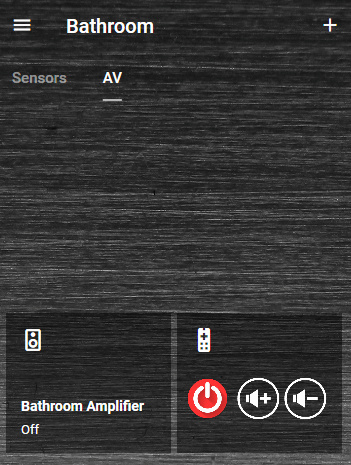
Next question -
How can I make that red power button a PowerToggle button ?
To control a Vera switch on or off ?
EDIT:
I’ve followed this video tutorial here and configured my image button with the 2x EventTrigger and 2x DataTrigger items.
The button does now work OK as a toggle button and turns on or off my switch in Vera.
However I am unsure how to have two different icons for the on or off state ?
For example a green power icon when its on and a red power icon when its off.
EDIT 2:
This looks to be the answer here.
However when I add these two additional Property Triggers and then run my project in the emulator it crashes the designer and bombs out.
If I load the project on to my Android phone, it also crashes out, when I go to my Bathroom -> AV group page in the app.
EDIT3:
“Image” NOT “Icon” in the Setter of the Property Trigger.
Its working now in the designer and changing the button from red to green.
However in the Android app I now don’t see any image on that button at all.
Post or send me your file & I’ll try running it on my Android devices to see if I can figure out why it’s only working in the simulator.
Thanks, please check your email inbox.
I think I see your issue. The Android file system is case-sensitive & you are using mismatched case in your Triggers. See screenshot below.
Bill
Sorry my bad.
Its working now and the images are now showing OK in the Android app.
Can I ask where the images folder location is on Windows 10 ?
I am running the designer app on my Windows 10 laptop.
Seems I can only upload one image at a time via the designer, by right clicking the Images folder in the designer and selecting “Add Image”
Thank you
You should be able to copy and pasre multiple images right into designer.