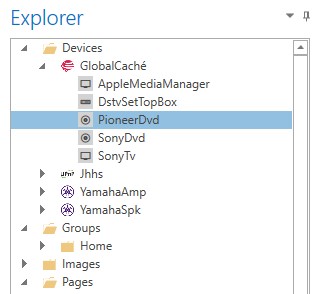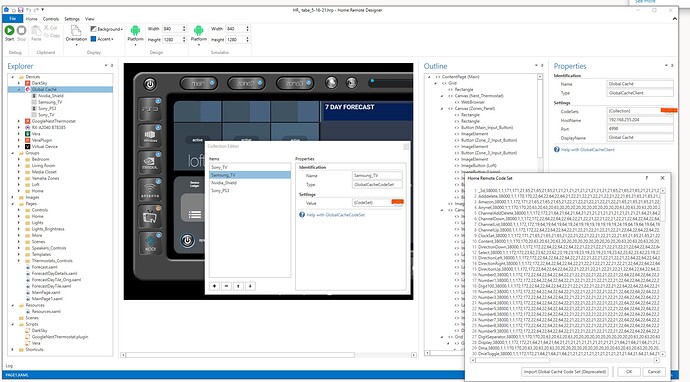I am a newbie to The Home Remote Designer software on Windows. I got started by watching the training videos. I do not know how to use the GlobalCache remote control codes I learned with my iTach device from Global Cache in Home Remote Designer.
According to the videos you manually add these codes or code sets. According to the latest version, these are handled by the Designer automatically, which is fine for the codes fro the online database, but what about ones I learned and have in text format? Where and how do I use those? A few of my devices I had to use learning as their codes from Global Cache do not operate my devices.
The training videos I found so far, all used the previous versions of the software, it seems.