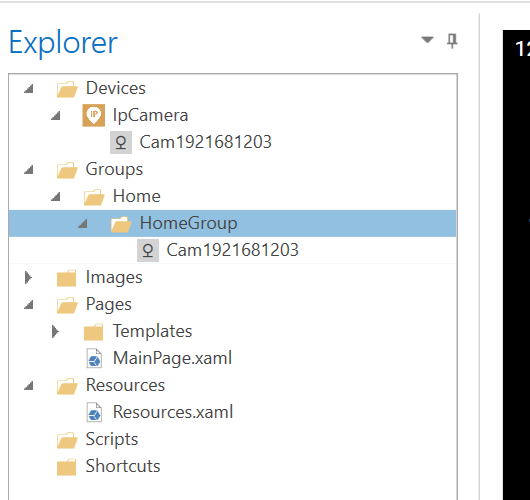Hi!
I am a new user and I am having some trouble configuring my ip camera. My camera is already installed as a device in HR. I used the same address I use to access it in Onvif Device Manager (rtsp: //192.168.0.122: 554)
What type of control should I use to display the camera’s image? Media element?
Please also tell me what information should I enter in:
- triggers
- linking (mycam.Sream? mycam.Capabilities? …)
-value
etc …
I have tried different ways, but only a black image appears on the screen.
Thank you