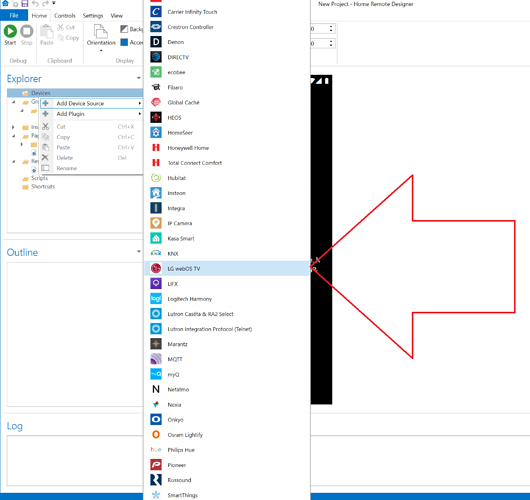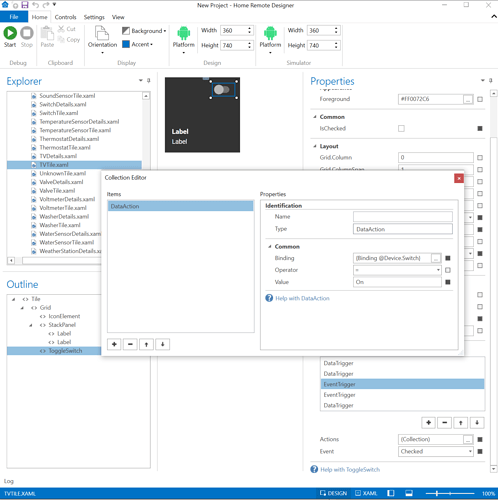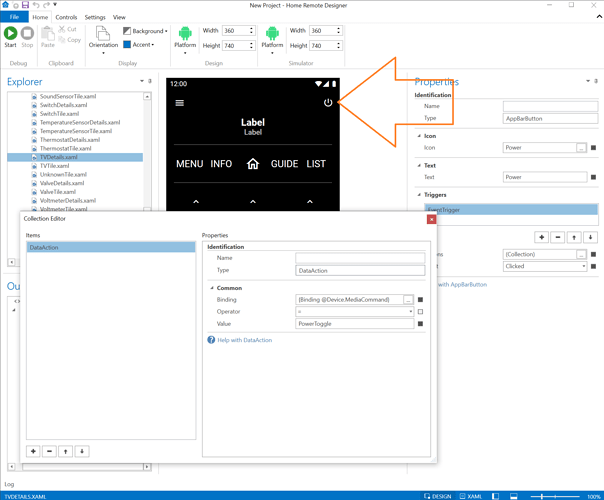I just purchased an LG model 55UM7300PUA tv. This tv (and most of their smart tvs sold in the last year or so) comes with a “Magic Remote.” I believe that it does not use IR (infrared) at all. I believe that all communication between the remote and the tv is via bluetooth.
I would like to reconfigure my Home Remote installation to be able to control the tv, so that everyone in the family will have a remote. You can buy (and pair) multiple LG Magic Remotes, but they are not cheap. There’s a free LG tv control app available for Android (and probably iOS too) which you can use to control the tv. But, of course, I want to write a custom Home Remote remote to control the tv.
With no IR codes to learn or replicate, I don’t know where to start. I searched the old and new Home Remote forums, but couldn’t find anything on point. Searching for “magic” found nothing. Searching for “LG” isn’t allowed (too short).
Has anyone found a way to control the new LG smart tvs (the ones which use the Magic Remote) using Home Remote?