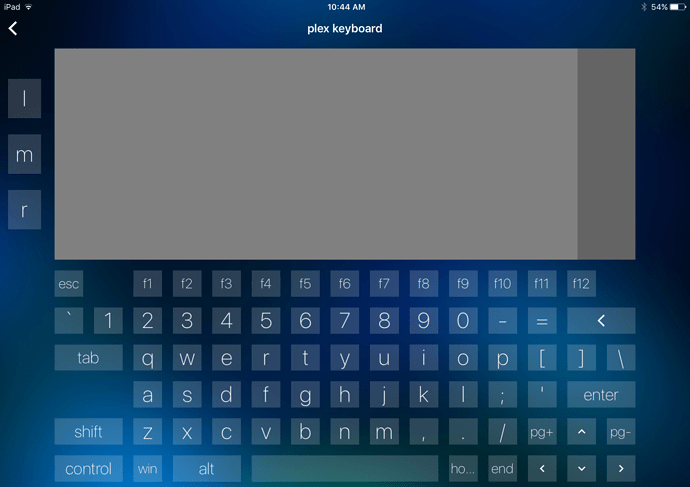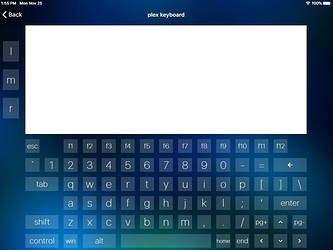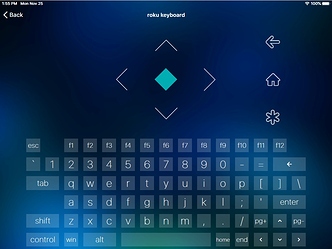This is a plugin for MCE Controller by Charlie Kindel (MCE Controller | Robust remote control of Windows PCs over the network.). In addition, I am including a helper server (MouseHelper) I wrote that provides a trackpad-like mouse interface that sends mouse commands to MCEC. In combination, this allows you to have a fully-functional, network-based keyboard and mouse for a HTPC available in THR.
This plugin has 6 Settings that can be configured:
-
Host- the hostname/IP address of the computer runningMCEC -
Port- the portMCECis listening on (default is 5150) -
MAC- the MAC address of the computer runningMCEC(for Wake-on-LAN messages) -
UseIPforWOL- if left empty, only the MAC address will be used; if not empty,Hostmust be an IP address (default isTRUE) -
WOLPort- Wake-on-LAN port; if left empty, port is not sent (default is9) -
MatchModifiersOnConnect-TRUEorFALSEdepending on whether you want the modifiers (shift,ctrl,alt, etc) to match the current plugin’s internal state; this is probably not necessary, but in theory those could get out of sync and this will allow fixing that easily
I know others have written plugins that interface with MCEC for fairly specific use cases. This plugin is different in that it is intended to be general-purpose and could, in theory, be used (hopefully without any modification) for any situation. It supports a very large number of MediaCommands, most of which are self-explanatory. The general groupings are: standard THR MediaCommands (power, basic navigation, and simple numbers); modifier commands (for controlling shift/control/alt/win keys), key commands (corresponding to keys on the keyboard, which can be impacted by the modifier keys, such as upper casing and non-alphanumeric symbols), and mouse commands (just various mouse button inputs–these are useful in combination with the MouseHelper server). The modifier and key commands are prefixed with "Letter", such as LetterShiftOn and LetterA. The mouse commands are prefixed with "Mouse", such as MouseLeftClick.
In addition, there is a special MediaCommand that will pass any command through to MCEC. You send this by prefixing the MCEC command with "MCEC:". So, for example, sending the MediaCommand MCEC:chars:Test! would send MCEC the chars:Test! command.
One thing to be aware of that could be a little tricky is that my initial use case was to simulate a keyboard. Thus, the commands are structured to send what the key-presses are, and not what would be typed on the screen. To give an example, to type an exclamation point ("!"), you would, as on an actual keyboard, first turn on the shift with LetterShiftOn and then hit the “1” key with Letter1. You’d probably then want to turn off the shift with LetterShiftOff. I ended up taking this approach for two reasons: (1) it translates pretty well to my use case and (2) more critically, it is actually very difficult to, in a general purpose way, send specific values to be typed rather than the corresponding key to be pressed due to the way MCEC works. That said, I did originally intend to make commands such as LetterCapitalA and LetterExclamationPoint that would always type a capital “A” and “!”, for example. So, there is the beginnings of a framework to support such commands in the plugin, and if there is interest, I would be willing to extend it further to support that behavior as well, to the extent possible. Lastly, the plugin is written for key presses on a standard US keyboard layout. It is possible there are some key mappings that would have to change for other layouts. I’d be happy to share what I know if someone has a need along those lines.
Regarding the MouseHelper server interface, this is something I wrote back when I was using iRule. It is basically unchanged since then and still works great for me. I wanted to preserve it here and provide it in case it would be helpful to others. It is basically a very simple web server that serves up a single web page. The web page uses a library to detect various touch interactions and sends those to the server via a websocket. The server opens a connection to MCEC to pass through the commands from the web page to MCEC. You would run it on the same machine as MCEC is running on. In THR, you just use a WebBrowser control to load the web page and then use it as a touch pad to control the mouse on the HTPC via MCEC's mouse support. Assuming the Home Remote app and your device support it, the webpage supports single/double left click with a single/double tap and single/double right click with a single/double two-finger tap (and maybe a few other things, it’s been a long time since I’ve dug through the code). In addition, a scroll region is provided which lets you scroll a page up or down. I find it fairly intuitive, but please let me know if you have questions. In the interest of full disclosure, this concept was based on something someone named “Steve” posted to the iRule forum. I ended up re-writing the whole thing to get it to work on my setup.
The instructions for setting up the MouseHelper server are in a post further down due to space limitations here.
Here is a screenshot of the keyboard and mouse interface I use for my theater remote:
When combined, you get a handy network-based keyboard and mouse which is nice for doing various tasks on your HTPC, including general maintenance and setup, and you don’t have the problem of a wireless/Bluetooth keyboard not having enough range to work reliably. One last thing, though: certain Windows prompts (the admin/UAC ones) will not respond to MCEC's virtual mouse, so you’ll sadly still need to get out of your chair for a wireless keyboard on those rare occasions they pop up (although in more recent testing, this seems to have really improved).
One additional note–usually in my plugins, I strip out the Advanced Plugin Logging capabilities to keep them “clean”. However, I run all of my plugins with that code, so I’m going to leave it in because it makes debugging so much easier when running in the app. If you don’t want it, it is pretty easy to strip out.
Change Log:
- 2023-05-28 - expanded WOL configuration, since it seems Windows prefers to be sent the magic packet using UDP, so have to specify IP address and potentially port (thanks, @Shuggy!)
- 2023-04-30 - added
PowerOn(WOL),PowerOff, and a few otherMediaCommands; added matching plugin’s internal modifier state toMCECon connect - 2020-08-07 - original version
Last updated: 2023-05-28
Here is the plugin code:
MCEController-2023-05-28.plugin (21.9 KB)
plugin.Name = "MCEController";
plugin.OnChangeRequest = onChangeRequest;
plugin.OnConnect = onConnect;
plugin.OnDisconnect = onDisconnect;
plugin.OnPoll = onPoll;
plugin.OnSynchronizeDevices = onSynchronizeDevices;
plugin.PollingInterval = -1;
plugin.DefaultSettings = {
"Host" : "192.168.1.1",
"Port" : "5150",
"MAC" : "11:22:33:44:55:66", // for Wake-on-LAN
"UseIPforWOL" : "TRUE", // if left empty, only the MAC address will be used; host must be IP address and not name if used
"WOLPort" : "9", // if left empty, the port will not be sent
"MatchModifiersOnConnect" : "TRUE",
};
var VERSION = "2023-05-28";
/*
This is intended to be a flexible, general purpose interface to MCEC (the MCEC Controller
(https://tig.github.io/mcec/)). Consequently, it provides a large number of defined
MediaCommands along with some additional functionality to make using it fairly easy in
many situations. It can, of course, be customized further, but the intention is to avoid
the need for any customization. The initial use cases this was written for were to provide
a fairly simple interface to Plex Home Theater/Plex Media Player and a full-featured keyboard.
However, it should allow for interfacing with MCEC in an intuitive way for (hopefully) most
situations.
There are several categories of MediaCommand mappings below, each of which may be treated
differently, but which are all combined to be available as MediaCommands that can be sent by
Home Remote user interface elements, as usual. Here is a brief overview of each grouping:
mediaCommandStandardMappings - these are standard Home Remote MediaCommands
mediaCommandModifierMappings - these are commands related to modifier keys (shift, control,
alt, and win). They provide several different ways to control
the up/down state of the modifier keys.
mediaCommandKeyMappings - these commands correspond to specific keys on the keyboard.
That is, not necessarily the values of those keys, but the
actual keys themselves. For example, if you want to press
the "1" key, you would use the MediaCommand "Letter1". When
you let MCEC handle the modifier keys as well, that can result
in either a "1" (shift is not pressed) or a "!" (shift is
pressed) being typed. This works very well in the case of
emulating the behavior of typing on a keyboard and removes the
complexity of having to configure buttons to send different codes
in the user interface for shifted keys. Note that, Letter1-0 are
treated differently from Number1-0. The former are treated
as number keys on the keyboard and the latter are treated as
keys on the number pad (and are defined in the standard HR
mappings instead).
mediaCommandMouseMappings - these commands send mouse button commands to MCEC.
In addition to the MediaCommand mappings discussed above, there is a special MediaCommand
supported. Any MediaCommand sent to the plugin that begins with "MCEC:" will be sent
as-is to MCEC (with the "MCEC:" prefix removed, of course). So, for example, to send
MCEC the "restart" command, you would use the MediaCommand "MCEC:restart".
This plugin is written for the standard US keyboard layout and sends the virtual key ("vk_")
codes that correspond to the appropriate keys in that keyboard layout. For alphanumeric
keys, it will probably work fine on many other layouts. However, for non-alphanumeric characters
(for example, `, ~, [, ], ;, :, ', ", etc.) other keyboards may use different virtual key codes.
*/
var socket = new TCPClient();
var debug = true;
var LOG_MAX = 5000; // maximum size of the log in characters; set to 0 for unlimited
var LOG_TRIM = 500; // when maximum size reached, trim the log plus this much more so not constantly trimming
var MCEC_RAW_CMD_PREFIX = "MCEC:";
var MCEC_RETRY_ATTEMPTS = 3;
// These are used to track the up/down state of modifier keys.
// NOTE: while tracked, these states are not currently used, but would be needed if this plugin
// was extended to support commands to send literal values rather than keys (a feature
// that was considered but not (yet) implemented).
var modifierStates = {
"shift" : false,
"ctrl" : false,
"alt" : false,
"lwin" : false,
"rwin" : false,
};
// These are standardized Home Remote MediaCommand mappings.
var mediaCommandStandardMappings = {
"PowerOn" : "WOL",
"PowerOff" : "standby",
"DirectionUp" : "vk_up",
"DirectionLeft" : "vk_left",
"DirectionDown" : "vk_down",
"DirectionRight" : "vk_right",
"Select" : "vk_return",
"Enter" : "vk_return",
"Back" : "vk_back",
"Rewind" : "rew",
"Play" : "vk_media_play_pause",
"Pause" : "vk_media_play_pause",
"PlayPause" : "vk_media_play_pause",
"FastForward" : "fwd",
"SkipBackward" : "vk_media_prev_track",
"SkipForward" : "vk_media_next_track",
"Stop" : "vk_media_stop",
"Number1" : "vk_numpad1",
"Number2" : "vk_numpad2",
"Number3" : "vk_numpad3",
"Number4" : "vk_numpad4",
"Number5" : "vk_numpad5",
"Number6" : "vk_numpad6",
"Number7" : "vk_numpad7",
"Number8" : "vk_numpad8",
"Number9" : "vk_numpad9",
"Number0" : "vk_numpad0",
};
// These commands are for controlling the state of modifier keys.
var mediaCommandModifierMappings = {
"LetterShift" : "shift",
"LetterShiftOn" : "shift",
"LetterShiftOff" : "shift",
"LetterControl" : "ctrl",
"LetterControlOn" : "ctrl",
"LetterControlOff" : "ctrl",
"LetterAlt" : "alt",
"LetterAltOn" : "alt",
"LetterAltOff" : "alt",
"LetterWin" : "lwin",
"LetterWinOn" : "lwin",
"LetterWinOff" : "lwin",
"LetterLWin" : "lwin",
"LetterLWinOn" : "lwin",
"LetterLWinOff" : "lwin",
"LetterRWin" : "rwin",
"LetterRWinOn" : "rwin",
"LetterRWinOff" : "rwin",
};
// These commands correspond to specific keys. That is, not necessarily
// the unshift/shifted values of those keys, but the actual keys themselves.
// When you let MCEC handle the modifier keys as well, using these will have
// the behavior of typing on the keyboard. This removes the complexity of
// having to send different codes in the user interface for shifted keys.
var mediaCommandKeyMappings = {
"LetterA" : "vk_a",
"LetterB" : "vk_b",
"LetterC" : "vk_c",
"LetterD" : "vk_d",
"LetterE" : "vk_e",
"LetterF" : "vk_f",
"LetterG" : "vk_g",
"LetterH" : "vk_h",
"LetterI" : "vk_i",
"LetterJ" : "vk_j",
"LetterK" : "vk_k",
"LetterL" : "vk_l",
"LetterM" : "vk_m",
"LetterN" : "vk_n",
"LetterO" : "vk_o",
"LetterP" : "vk_p",
"LetterQ" : "vk_q",
"LetterR" : "vk_r",
"LetterS" : "vk_s",
"LetterT" : "vk_t",
"LetterU" : "vk_u",
"LetterV" : "vk_v",
"LetterW" : "vk_w",
"LetterX" : "vk_x",
"LetterY" : "vk_y",
"LetterZ" : "vk_z",
"Letter1" : "vk_1",
"Letter2" : "vk_2",
"Letter3" : "vk_3",
"Letter4" : "vk_4",
"Letter5" : "vk_5",
"Letter6" : "vk_6",
"Letter7" : "vk_7",
"Letter8" : "vk_8",
"Letter9" : "vk_9",
"Letter0" : "vk_0",
"LetterEscape" : "vk_escape",
"LetterBackspace" : "vk_back",
"LetterTab" : "vk_tab",
"LetterSpace" : "vk_space",
"LetterBackQuote" : "vk_oem_3",
"LetterHyphen" : "vk_oem_minus",
"LetterEqual" : "vk_oem_plus", // despite the name, this really is the equal key
"LetterLeftSquareBracket" : "vk_oem_4",
"LetterRightSquareBracket" : "vk_oem_6",
"LetterBackslash" : "vk_oem_5",
"LetterSemicolon" : "vk_oem_1",
"LetterSingleQuote" : "vk_oem_7",
"LetterComma" : "vk_oem_comma",
"LetterPeriod" : "vk_oem_period",
"LetterSlash" : "vk_oem_2",
"LetterInsert" : "vk_insert",
"LetterDelete" : "vk_delete",
"LetterHome" : "vk_home",
"LetterEnd" : "vk_end",
"LetterPageUp" : "vk_prior",
"LetterPageDown" : "vk_next",
"LetterF1" : "vk_f1",
"LetterF2" : "vk_f2",
"LetterF3" : "vk_f3",
"LetterF4" : "vk_f4",
"LetterF5" : "vk_f5",
"LetterF6" : "vk_f6",
"LetterF7" : "vk_f7",
"LetterF8" : "vk_f8",
"LetterF9" : "vk_f9",
"LetterF10" : "vk_f10",
"LetterF11" : "vk_f11",
"LetterF12" : "vk_f12",
};
// These commands are for mouse buttons.
var mediaCommandMouseMappings = {
"MouseLeftClick" : "mouse:lbc",
"MouseLeftDoubleClick" : "mouse:lbdc",
"MouseLeftDown" : "mouse:lbd",
"MouseLeftUp" : "mouse:lbu",
"MouseRightClick" : "mouse:rbc",
"MouseRightDoubleClick" : "mouse:rbdc",
"MouseRightDown" : "mouse:rbd",
"MouseRightUp" : "mouse:rbu",
"MouseMiddleClick" : "mouse:mbc",
"MouseMiddleDoubleClick": "mouse:mbdc",
"MouseMiddleDown" : "mouse:mbd",
"MouseMiddleUp" : "mouse:mbu",
};
function debugLog(s) {
// Logs a string to both the console and the device Log attribute
// because the console is not available in the app. It can also
// trim the device Log to keep it from growing too large if
// LOG_MAX is not 0.
if(debug) {
var device = plugin.Devices[plugin.Name];
// is this the first time through?
if(device && !device.Log) {
// log is empty, so start it off with version info
var verstr = plugin.Name + ": version " + VERSION;
console.log(verstr);
device.Log = verstr + "\n";
}
var logstr = plugin.Name + ": " + s;
// send it to the console
console.log(logstr);
// send it to the device log
if(device && device.Log) {
device.Log += logstr + "\n";
// trim the log if necessary
if(LOG_MAX && (device.Log.length > LOG_MAX)) {
device.Log = device.Log.slice(-(LOG_MAX + LOG_TRIM));
}
}
}
}
// this function can optionally re-throw a connection error or suppress it
// to allow for retrying at a higher level instead
function mcecConnect(suppressErrorOnConnect) {
if(!socket.isConnected) {
var host = plugin.Settings["Host"];
var port = plugin.Settings["Port"];
debugLog(" mcecConnect() attempting connection...");
debugLog(" Host: " + host);
debugLog(" Port: " + port);
try {
socket.connect(host, port);
} catch(err) {
// unable to connect, that's not good...
debugLog("ERROR: unable to connect to MCEC: " + err.message);
if(suppressErrorOnConnect) {
return false;
} else {
throw err;
}
}
// connected
debugLog(" mcecConnect() connected...");
// see if we need to match modifiers
if((plugin.Settings["MatchModifiersOnConnect"].toUpperCase() == "TRUE")
|| (plugin.Settings["MatchModifiersOnConnect"].toUpperCase() == "YES")
|| (plugin.Settings["MatchModifiersOnConnect"].toUpperCase() == "Y")
) {
debugLog(" mcecConnect() matching modifiers...");
var modifiers = Object.keys(modifierStates);
for(var m = 0; m < modifiers.length; m++) {
var modKey = modifiers[m]
var modVal = modifierStates[modKey]
var modCmd = (modVal ? "shiftdown:" : "shiftup:") + modKey;
debugLog(" setting '" + modKey + "' modifier to: " + modVal);
// send the command
mcecSend(modCmd);
}
}
}
return true;
}
function mcecDisconnect() {
if(socket.isConnected) {
try {
socket.close();
} catch(err) {
// we're closing down anyway, so it doesn't matter if the close()
// failed--just fail silently
}
}
}
// wrapper that tries to make sure we're connected before sending
// returns true if the send worked, false otherwise, to make
// having resend logic simple
function mcecSend(c) {
if(!socket.isConnected) {
// not connected for some reason, try to connect first, but don't
// throw an error because we may retry the send
mcecConnect(true);
}
try {
// send the command
socket.send(c + "\r\n");
} catch(err) {
// send didn't work for some reason (probably connection closed by other end and we
// just found out about it)
debugLog("ERROR: unable to send to MCEC: " + err.message);
// let the caller know it didn't work
return false;
}
// seems to have worked okay if we got this far
return true;
}
function mcecGetCommands(mc) {
// NOTE: the reason we use an array is because, in the future, it may be
// the case that a single MediaCommand requires multiple MCEC commands
// to be sent, such as in the case of literal value MediaCommands to
// control modifier key states, for example.
var mceCmds = [ ];
if((mc.slice(0, MCEC_RAW_CMD_PREFIX.length)) == MCEC_RAW_CMD_PREFIX) {
debugLog(" MCEC raw command identified: " + mc);
// extract the MCEC raw command and use it as-specified
var mceRawCmd = mc.slice(MCEC_RAW_CMD_PREFIX.length);
if(mceRawCmd) {
mceCmds.push(mceRawCmd);
} else {
debugLog("ERROR: '" + MCEC_RAW_CMD_PREFIX + "' must be followed by a command to send");
}
} else if(mediaCommandStandardMappings.hasOwnProperty(mc)) {
debugLog(" standard HR command identified: " + mc);
// standard commands, aside from PowerOn, have no special processing needed
mceCmds.push(mediaCommandStandardMappings[mc]);
} else if(mediaCommandModifierMappings.hasOwnProperty(mc)) {
debugLog(" modifier command identified: " + mc);
// handle modifier commands by updating our internal modifier state for
// the relevant modifier key and then building command to send to MCEC
var modKey = mediaCommandModifierMappings[mc];
if(modifierStates.hasOwnProperty(modKey)) {
// because apparently we don't have endsWith()...
if(mc.slice(-2) == "On") {
modifierStates[modKey] = true;
} else if(mc.slice(-3) == "Off") {
modifierStates[modKey] = false;
} else {
// toggle relevant shift state
modifierStates[modKey] = !modifierStates[modKey];
}
debugLog(" modifier state for " + modKey + " is now " + modifierStates[modKey]);
// set up command to send to MCEC
mceCmds.push(((modifierStates[modKey]) ? "shiftdown:" : "shiftup:") + modKey);
} else {
debugLog("ERROR: unknown modifier key: " + modKey);
}
} else if(mediaCommandKeyMappings.hasOwnProperty(mc)) {
debugLog(" key command identified: " + mc);
// keys do not require special processing
mceCmds.push(mediaCommandKeyMappings[mc]);
} else if(mediaCommandMouseMappings.hasOwnProperty(mc)) {
debugLog(" mouse command identified: " + mc);
// mouse commands do not require special processing
mceCmds.push(mediaCommandMouseMappings[mc]);
} else {
// unknown command
debugLog("ERROR: unsupported command: " + mc);
}
return mceCmds;
}
function onChangeRequest(device, attribute, value) {
debugLog("onChangeRequest called...");
switch(attribute) {
case "MediaCommand":
var cmds = [];
// get the appropriate MCEC command(s) for the specified
// Home Remote MediaCommand
cmds = mcecGetCommands(value);
// now we're ready to send the command(s)
if(cmds.length) {
for(var c = 0; c < cmds.length; c++) {
var sendSuccess = false;
// handle WOL separately since it isn't a MCEC command
if(cmds[c] == "WOL") {
var host = plugin.Settings["Host"];
var mac = plugin.Settings["MAC"];
var useipforwol = (plugin.Settings["UseIPforWOL"] != "") ? true : false;
var wolport = plugin.Settings["WOLPort"];
debugLog(" Host: " + host);
debugLog(" MAC: " + mac);
debugLog(" Use IP for WOL?: " + useipforwol);
debugLog(" WOLPort: " + wolport);
if(useipforwol) {
var wolOpts = {};
wolOpts["address"] = host;
if(wolport != "") {
wolOpts["port"] = parseInt(wolport);
}
debugLog(" sending WOL to: " + mac + " with {address : " + wolOpts["address"] + ", port : " + wolOpts["port"] + "}");
WOL.wake(mac, wolOpts);
} else {
debugLog(" sending WOL to: " + mac);
WOL.wake(mac);
}
// no way to know, so assume it was successful...
sendSuccess = true;
} else {
debugLog(" sending MCEC command: " + cmds[c]);
// try to send the command; if it doesn't work, retry
for(var attempt = 0; attempt < MCEC_RETRY_ATTEMPTS; attempt++) {
if(mcecSend(cmds[c])) {
// that send worked, break out of the retry loop
debugLog(" command sent successfully...");
sendSuccess = true;
break;
} else {
// didn't send successfully, so wait briefly and try again
debugLog(" send unsuccessful, retrying shortly...");
sleep(500);
}
}
}
// make sure we eventually sent the command and if not, throw an error
if(!sendSuccess) {
debugLog("ERROR: unable to successfully send command!");
throw new Error(plugin.Name + ": unable to send command to MCEC!");
}
// done with that command, move on to the next one...
}
}
// all done
break;
default:
debugLog("ERROR: unsupported command type: " + attribute);
break;
}
}
function onConnect() {
debugLog("onConnect called...");
var device = plugin.Devices[plugin.Name];
if(device) {
debugLog(" building supported media commands...");
var mediaCommandMappings = [];
// build all of our actual MediaCommands
mediaCommandMappings = mediaCommandMappings.concat(Object.keys(mediaCommandStandardMappings));
mediaCommandMappings = mediaCommandMappings.concat(Object.keys(mediaCommandModifierMappings));
mediaCommandMappings = mediaCommandMappings.concat(Object.keys(mediaCommandKeyMappings));
mediaCommandMappings = mediaCommandMappings.concat(Object.keys(mediaCommandMouseMappings));
// add the special MCEC raw command prefix
mediaCommandMappings[MCEC_RAW_CMD_PREFIX];
debugLog(" setting supported media commands...");
device.SupportedMediaCommands = mediaCommandMappings;
debugLog(" set (" + device.SupportedMediaCommands.length + "): " + device.SupportedMediaCommands);
}
// connect to the MCEC server
debugLog(" connecting...");
mcecConnect();
debugLog(" connected");
}
function onDisconnect() {
debugLog("onDisconnect called...");
mcecDisconnect();
debugLog(" disconnected");
}
function onPoll() {
debugLog("onPoll called...");
}
function onSynchronizeDevices() {
debugLog("onSynchronizeDevices called...");
var device = new Device();
device.Name = plugin.Name; // override default naming conversion so it looks nicer
device.Id = plugin.Name;
device.DisplayName = "MCE Controller";
device.Icon = "Remote";
device.Capabilities = [ "MediaControl" ];
device.Attributes = [ "Log" ];
plugin.Devices[plugin.Name] = device;
debugLog(" done syncing");
}
Here is an .hrp file with a sample Keyboard Control that uses the defined MediaCommands. It is set up to be used in a PageBrowser control. As-is, the shift, control, and alt keys change the background color when selected/unselected. You may want to alter the PropertActions in their respective EventTriggers to fit your theme more.
KeyboardControl.hrp (95.1 KB)