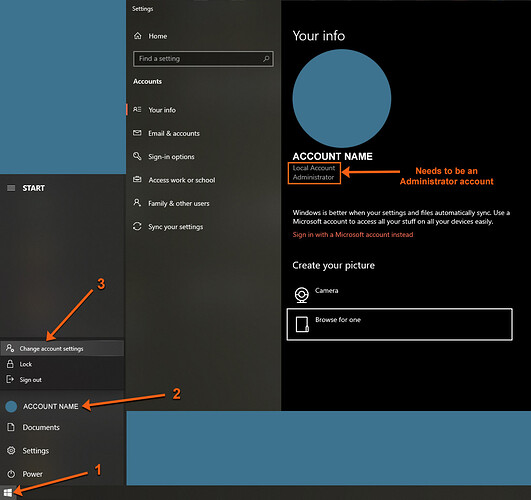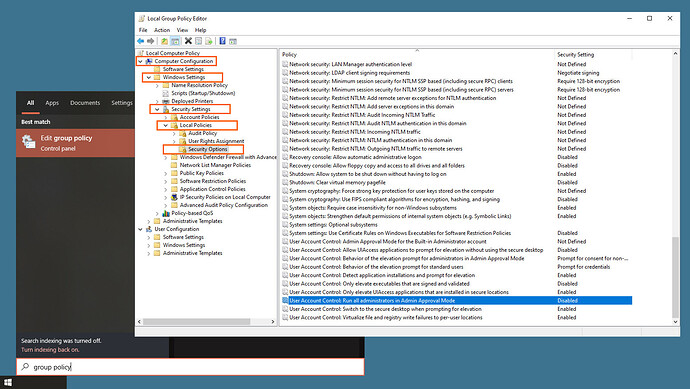Thanks again, appreciate the suggestions. Tried turning off firewall on all networks, private, public and domain- same. Tried rebooting, uninstalling and reinstalling the app. No luck. I suspect there is something deep in windows firewall that cant be turned off and seems to be causing the issue.
I had this working on my system some time ago and when I built a replacement system I had the same issue which Martin was having. I was able to resolve the problem by going into the mhserver.js file and updating the address that was being used to connect to the MCE server from ‘localhost’ to ‘127.0.0.1’. I have no idea why localhost was not working, but that modification fixed it for me.
That’s great, Steve, glad you were able to find a fix. I have no idea why localhost would stop working either, but Windows networking has always been so weird over the years, I really shouldn’t be surprised…
Thanks Steve! Where would I find this mhserver.js file? Scoured the computer and can’t seem to find it.
It is the mhserver - 2015-09-12-js.txt file attached to the initial post in this thread, which has to be renamed mhserver.js in order to actually use it. I am not looking at it on my computer that actually utilizes the program, but I think it is in line 57 of that file where I needed to make the change to get it to work. You do of course need to install javascript and then as I recall, there are also several dependencies which need to be installed in order to get the whole thing operational. I am not that familiar with JS, but I was able to get it working using information I could find on the internet.
I’m getting my new theater up and running and was looking back through these directions to experiment with a few new HTPC options. I discovered I had not actually included the instructions for how to setup the MouseHelper server referenced in the first post (although they were available on the old google groups THR forum, thankfully, since the iRule forum where they were originally posted seems to be long gone). So, for anyone else that is interested, here are those instructions (which would have been too long to include in the first post anyway):
-
install
MCE Controller(from: MCE Controller | Robust remote control of Windows PCs over the network.) (which you’ve probably already done)- after installing, setup
MCE Controller, including enabling themousecommands
- after installing, setup
-
install
node.js(from: https://nodejs.org/)- be sure to tell the installer to add it to the path (which seems to be the default now)
-
create a
base directoryfor theMouseHelperserver- for example:
C:\Users\username\mouse
- for example:
-
after installing
node.js, from a command prompt run in thebase directory:- npm install express
- npm install ws
-
place the file
"mhserver.js"in thebase directory(attached below) -
create a subdirectory called
"MouseHelper"in thebase directory- for example:
C:\Users\username\mouse\MouseHelper
- for example:
-
place the file
"index.html"in the"MouseHelper"subdirectory (attached below) -
download
"hammer.min.js"from https://hammerjs.github.io/ and put it in the"MouseHelper"subdirectory- you should be able to just do a “Save as” on the link on the main page with the latest version (v2.0.8)
That sets everything up. There are some configurable items at the top of "mhserver.js", but you shouldn’t need to change any of them unless you want to. There are also some configurable items in the "index.html" file (also near the top). You may want to play with those, as they let you set the background color for the mouse region and whether or not to have a scroll region on the right side of the mouse region.
To manually start the MouseHelper server, just run node mhserver.js from the base directory. You will also need to start the MCE Controller. The start-up order shouldn’t matter, but you’ll get fewer messages from the MouseHelper server if you start MCE Controller first. Once both servers are running, you can point your WebBrowser control or a regular web browser at the IP address of your HTPC and port 6224 and that will bring up the interface and scroll region. For example, if your HTPC IP address is 192.168.1.100, then use http://192.168.1.100:6224. If you’re testing from the HTPC itself, you can just use: http://localhost:6224.
You may get a pop-up from the Windows firewall. You need to allow incoming connections from the local network to whatever ports you have the MCE Controller and MouseHelper server listening on. I’m a little rusty on the right settings to do that, but having been bit by it early on, I wanted to mention that the Windows firewall can cause strange issues if set wrong. Basically, the behavior you may see is that connecting from the same machine works fine but not from another computer on the same network (THR device or just another PC/tablet/whatever).
Lastly, you probably want to have both MCE Controller and MouseHelper server run on startup. Again, I’m a little rusty, but from my notes, for Windows 10:
- Type
WindowsKey-Rto bring up the Run prompt and type:shell:common startup - Into the folder that opens up, copy in shortcuts for
MCE Controllerandnode.exe - Configure in the properties for the
node.exeshortcut that it should run in the base directory and takemhserver.jsas a command line parameter
If anyone knows an easier/cleaner way to enable these to run on startup, please let me know.
Change Log for "mhserver.js":
- 2023-05-15 - fixed a bug where would not actually attempt to reconnect if first attempt to connect to
MCE Controllerfailed (something changed in the behavior of node.js/associated libraries, because this used to work) - 2023-03-25v2 - fixed a bug related to handling messages (something must have changed from older API)
- 2023-03-25 - incorporates the fix that @kskok68 identified here
- 2015-09-12 - original version
Last updated: 2023-05-15
Here is the “mhserver.js” file:
NOTE: because of forum limitations, you need to save this/rename it as “mhserver.js” after downloading (that is, remove the ".txt" extension and change the "-js" to ".js"):
mhserver - 2023-05-15-js.txt (5.1 KB)
Change Log for "index.html":
- 2023-07-01 - added support to configure minimum press interval and set default to 700ms (as suggested by @Shuggy)
- 2015-09-12 - original version
Last updated: 2023-07-01
Here is the “index.html” file:
index - 2023-07-01.html (9.4 KB)
Made a few small updates to this plugin to add support for the following MediaCommands:
PowerOnPowerOffRewindPlayPausePlayPauseFastForwardSkipBackwardSkipForwardStop
Most of this are straight-forward pass-throughs to MCEC's built-in commands, but PowerOn actually sends a Wake-on-LAN packet (and no command is sent to MCEC itself). This requires a new MAC Setting for the plugin.
In addition, added a feature where, on connection to MCEC, commands will be sent so that MCEC's modifier state (shift, ctrl, alt, etc up/down) matches the plugin’s modifier state. This is probably not necessary, but in theory those could get out of sync and this will allow fixing that easily. In addition, if you wanted to change the plugin’s defaults so that, for example, shift starts down, this would support that too, although I don’t recommend doing that.
This looks amazing! Thanks for taking the time and effort to produce this. I’m in the early stages of learning THR, but my setup pretty much revolves around my HTPC so this will be invaluable when I get to the PC end of things.


Fixed a bug where the MouseHelper server would not actually attempt to reconnect if it initially failed to connect to the MCE Controller. This could happen, for example, if the MouseHelper server was started before the MCE Controller. This must have been due to some kind of change in node.js, because this used to work correctly, but I recently got bit by this myself, where I had no mouse control on the HTPC.
I’ve updated the post above with the corrected mhserver.js file.
I finally got a decent amount of time at the weekend to really start integrating my HTPC with HR (and this MCEC plugin). I’m blown away by how powerful these tools are. At first I struggled to wrap my head around some of the setup but fast forward a day and (almost) everything is working as expected. I’ve even moved onto creating my own MCEC commands to run PC batch scripts. I can now do complex script-driven processes with a single button press (eg: change the display fps > run an app > force fullscreen > change inputs, etc.)
This is such a big leap forward, it already makes my Harmony Hub redundant and very limited by comparison.
But! (there’s always a but!) There are a few things I’m having issue with on the MCEC/plugin side and hoping you can help me out with the following…
1. The mouse right-click doesn’t seem to work on Android (double-finger tap in the mousepad). I’ve tested this on two Samsung devices (tablet and phone) and nothing happens on both.
*Note: The mouse right-click command does work when placed on a button (I also have L/M/R buttons setup at the side, similar to your example layout above)
Any ideas why this doesn’t work on Android? It’s no real biggie as I can use the right-click button instead, but it would be nice if the mousepad worked too for speed/ease of use.
2. How do you deal with long-press (or ‘hold’) functionality in your setup (if you do at all)? The specific example I have come across is…
Left-click mouse button (HOLD) - I tried to set this up to mimic a real mouse whereby you can left-click-hold and drag a selection (icons or text) to highlight them and then copy/paste, etc. I tried this by adding two event triggers onto a button (Pressed = “MouseLeftDown” & Released = “MouseLeftUp”). I then press this button down and drag over some notepad text to highlight it. This all looks good, but when I cut/copy the text it seems the buffer is empty - nothing is pasted. My suspicion is that the Pressed part is fine (putting the left mouse button down) but as soon as the button is released, the button goes back up ‘releasing’ the selected text (even though it is still highlighted in notepad) meaning there is nothing to cut/copy.
Have you come across this issue and if so, have you solved it?? I may be missing something here (very likely!) so feel free to shoot my method to ribbons and point out the obvious.
3. In a similar vein to #2 above, how can I mimic long-pressing a key and it repeating the keystroke/input?
Example: On a normal keyboard (or mobile device) if you press and hold the left arrow key, it will keep repeating the left input until you release the key. Is there any way of doing this in HR with the MCEC plugin - maybe using a specific repeat trigger or script??
Thanks in advance,
Shuggs
Hi @Shuggy, I’m glad it is (mostly) working well for you! I recently got so frustrated with my Nvidia Shield that I had to control over IR with a Global Cache that I put together a spare box to be my HTPC again and I have really enjoyed the experience so much more. I’m glad others find it useful as well 
I’m stumped as to why the right-click (2-finger tap) doesn’t work in Android. My theater remote has always been an iPad, and I’m almost positive it works there (haven’t used 2-finger taps in a while, but will try to play with it this weekend). Unfortunately, I don’t have a spare Android tablet to try to reproduce your exact situation.
I will be honest, I wrote the webpage portion of the MouseHelper back in 2015 and basically haven’t looked at it since. Even the mhserver.js, while I have updated a couple of things over the years, I haven’t really studied since then either–I got it working and have basically left it alone  All of the touch-sensing is handled by the
All of the touch-sensing is handled by the hammer.min.js library, so it seems most likely if there is a bug for Android, it is in that library. Unfortunately, it’s not actively supported anymore. I noticed the github page for it does have some suggested alternatives in the some of the comments/bug reports, so maybe I can find some time to look into using a different library for the touch stuff. If you have any skill with javascript, please feel free to take a stab at it, as I hate javascript…
One other thing to note, in case it was not apparent, is that when you map a THR button to a mouse button, that is actually sent directly to MCEC from THR by the plugin (just like any of the other MediaCommands). When you tap/doubletap/etc in the MouseHelper, those commends get sent to MCEC via mhserver.js. That would explain why the button works when the 2-finger tap doesn’t.
I’m not entirely sure I follow what you tried to set up to address this. However, I can tell you there is no long-press (as I understand that term) support for the mouse buttons in the MouseHelper interface. If you hold a single-finger press (vs a tap; so you don’t have to hold super-long, but I think it’s set to half a second), then the MouseHelper enters “dragging” mode, and so then it will be as if the mouse button is being held down and you can, for example, drag a window around or a highlighting cursor. Then any other input that isn’t a drag (tap, doubletap, another press, etc) will “release” from dragging mode and return things to normal. So you shouldn’t need to do anything complicated in THR to get that behavior–it’s handled in the MouseHelper interface.
That said, that isn’t a long-press as I understand the term. That’s just a hold-down-the-mouse-button-so-I-can-drag/drop-in-the-interface. My understanding of long-press is that you get a different behavior when you hold down the button for some period of time vs a shorter click.
I suppose if you were appropriately quick, you could use the dragging mode to simulate a long-press: press on the MouseHelper interface and then after a brief period of time (long enough for a long-press) tap it again and to the computer it would appear as the left mouse button having been help down for that interval.
I think that’s the best you can do, because hammer.min.js doesn’t have any long-press support that I’m aware of.
Having re-read this, I think the dragging mode is probably what you’re after here. One possibility (and this may tie in to the 2-finger tap issue you mentioned as well) is that the MouseHelper interface (really, hammer.min.js) can be very sensitive to slight movements of your fingers in the actions. So, for example, right click may not work because your 2 fingers don’t come down close enough together in time (in hammer.min.js's opinion) or they move slightly, and so it just doesn’t register it correctly (thinks it is a rotate instead of a 2-finger tap or something). I don’t think there’s anything you can do about that beyond trying to be more careful (which is annoying). You could try repeatedly 2-finger tapping and see if you are ever able to get a right-click sent. Tying back to the select and drag thing, it is possible your release at the end also involves enough movement that Windows drops the highlighting. But that’s just pure speculation.
This is, I believe, both a THR limitation and an MCEC limitation. THR does not, to my knowledge, support long-presses (or if it does, it is platform dependent), which I think in this context would actually be thought of as “continuous” presses (again, I think long-press has a different, specific meaning). THR also doesn’t support continuous presses as far as I know. I haven’t looked into it a ton because it’s not something I’ve ever needed (except maybe on arrow keys); I don’t know that there is any reliable way to simulate it in THR, but I’m sure others have asked this before.
From a quick look through MCEC's documentation, I don’t believe it supports long-presses or continuous presses (except of mouse buttons) either. If what you’re after is continuous press, as long as you can get THR to repeatedly fire the button, MCEC would “do the right thing” at least.
Sorry I can’t be more help with some of these issues. But please let me know if you find solutions, as I would love to incorporate them. My intention with this plugin and the MouseHelper was to make it as full-featured/general purpose as possible because sometimes it’s just nice to have your own keyboard/mouse on your HTPC 
Wow! Thanks for the detailed reply and help @hotelfoxtrotnovember. Way above and beyond what I expected.
Yeah, I’ve had various media boxes - the most recent I’m moving from is the Vero4K+. As amazing as that box is, it’s starting to struggle with my Kodi skin and various OSMC-related issues that I can’t be bothered to keep fixing. We also want to manage Kodi, TV, web browsing and gaming (Steam & emulation) from a single box - so HTPC is the way.
No problem…don’t worry about looking into the Android functionality - as I said I’ll just use the right-click button and forget about the double-fingers on the touchpad.
Unfortunately, zero js skill. I’m from an Art/design/UI background so very much on the aesthetic side. However, I do pick up some technical things quickly once I grasp the method.
Aha! I didn’t know there was a built-in ‘drag-select’ mode in the mousehelper. I’ve since tested this out and it works really well tbh - moreso on the bigger mousepad obviously so it looks like I’m going to stick to using a 10" tablet rather than a smaller mobile screen.
You are correct - I defer to your terminology. I wasn’t thinking too much about the terminology when I wrote the post, so yes - a long-press would be a defined longer period of time (1-2 secs, etc) and I was really talking about a hold/continuous mouse (or button) press.
Yeah I’d thought about the ‘granularity’ issue and that it was either too sensitive or not judged to be close enough together. So I tested a THR page containing only a full screen mousepad on a 10" android tablet and even that didn’t work so I don’t think it’s that (though it is still very possible). If it is down to the sensitivity/granularity, even on a 10" tablet, then I’d need something the size of my 65" TV. 
Regardless, I’ll just use a ‘right-click’ button next to the mousepad.
I’ve got a big list of THR/MCEC stuff to test and setup this weekend so I will look into trying to repeat a button press. If I get anywhere with it I will let you know. There’s probably a way to do it with a script, but alas I’m no scripter.
Absolutely!..I’d love to get as fully-featured a keyboard/mouse setup as possible too. I’ll report back anything of relevance and any other issues I come across. I really appreciate the help and your efforts in producing this in the first place. 
Shuggs
@Shuggy one thing just popped into my head so I did a little poking around. You should be able to use the RepeatInterval property on the button to get it to fire multiple times when continuously held down. I haven’t personally tested it, but see here. I don’t have it enabled (or I just never held it long enough, 250ms is pretty long) on my buttons so that is why I probably never knew you could do it, but THR is pretty awesome 
@Shuggy a second thing popped into my head as well (the thoughts do eventually work their way up out of the depths)… I tried the 2-finger tap on my iPad and it also did not work for a right-click, which brought up a vague memory that I thought I had discussed years ago with @bill that this was a THR limitation, but after some searching I couldn’t find it anywhere, so who knows. Regardless, I believe THR’s WebBrowser control (maybe THR itself?) does not support multi-touch. You could test this by bringing up a web browser app on your device and going to: http://IP-address-of-your-HTPC:6224/index.html and that should bring up the MouseHelper interface in your web browser, which most likely does support multi-touch, so you could experiment with that. It’s not real practical for interacting with your HTPC, but I thought it might be useful to know.
@hotelfoxtrotnovember Yes! I just got around to playing with the repeat button and realised that the interval was quite high (it doesn’t sound that much, but you’re right it’s a long time on a button press). Down at 50/60ms it works a treat. My arrow keys work perfectly now - they act pretty much like a physical keyboard and I can traverse documents, etc easily. 
I have tried this before on both devices but just for sanity I tested it again (Android mobile and 10" tablet). Even using the web browser (index.html) I get absolutely no response with the double-finger tap, so you are correct - it looks like there is no support for that in the WebBrowser control.
Thanks for looking into it and confirming the behaviour (or lack of).
On the subject of the index.html…
I played around with the settings/options at the top of the file to customise the touchpad a little. One issue is that even on the larger tablet screen, the scrollpad by default is very sensitive! You just have to move your finger a hair’s width and you have scrolled a page. Do you see similar sensitivity on your ipad?
I have managed to find a workaround for web browsers by installing a scroll addon/extension and vastly reducing the scroll step size. However, this obviously does not apply to windows explorer and other apps.
Is it correct that the ‘SCROLL_INCREMENT’ in the index.html only obeys whole numbers? I tried reducing this to 0.2, 0.3, etc but the scrollpad stops working completely unless set to a whole number. I was kind of hoping it would be some sort of multiplier so I could reduce the scroll speed.
Is this to be expected and if so, is there any way of reducing the scroll speed?
Thanks again,
Shuggs
EDIT: By contrast I changed the ‘MOUSE_MOVE_SCALE’ and that works really well (I have it set around 2.5.)
I do find the scrollpad a little more sensitive than I’d like, but it’s generally been sufficiently workable for me. You are correct about the SCROLL_INCREMENT being an integer. That is passed through to MCEC as a mouse:vs command, which takes the SCROLL_INCREMENT as the parameter corresponding to “the amount to scroll in clicks”. I interpret “clicks” in this context to be clicks of the scroll wheel in rotation. So 1 would be the minimum you can do, unfortunately.
That said, in Windows you can set how many lines to scroll each time the wheel is turned (Settings → Devices → Mouse). Also, you might want to play with the SCROLL_THRESHOLD parameter in the index.html, as that is how far your finger has to travel before it registers a scroll event. That would also make it a little less sensitive from the standpoint of scroll events not firing as often per distance traveled in the scrollpad.
If you find a value for SCROLL_THRESHOLD you like, please let me know and I’ll try it out too. Maybe the MouseHelper just needs an updated default value to make it a little more friendly.
I’d been playing around with the SCROLL_THRESHOLD parameter as well - this yielded slight results. But I’d completely forgotten about the Windows setting on scroll lines. Good shout! So I’ve dropped this from the default of 3 lines to 1 line (minimum) in the Win10 settings. The scrollpad is still not perfect, but it is much more stable and easier to control now. 
I’m getting the remaining building blocks in place for PC control before I start looking into a design & UI layout. The power and flexibility of all this blows my mind. The fact that I’m controlling the devices through ethernet LAN too - which means the response is instant and I can be as far away as I like and not worry about IR/Bluetooth dropouts. 
I agree completely about the Ethernet/IP control – I vowed I would never buy another non-IP controllable device again, ended up experimenting with the Nvidia Shield (the latest one, which removed IP control and can only be controlled over IR), and finally had enough after a few months to dust off an old computer and build my current HTPC 
One word of warning–MCEC seems to have some limitations with some of Window’s security features (UAC is the most notable) and when one of those boxes and/or a window requiring Admin rights pops up, Windows stops responding to MCEC's virtual keyboard/mouse inputs. It doesn’t happen much, but it is very frustrating when it does, because the only solution I’ve found is to plug a keyboard/mouse into the computer to try to clear it. If you (or anyone else!) knows how to get around those issues, I would love to know!
Sure do! I set my new HTPC up with full admin access from the get-go (with a bespoke debloated version of Win10.) I’ve also got 2 older PCs running in this fashion and I’ve never had any issues with those.
The key is to only run a single account and make sure it is an Administrator. Then you can disable the Admin approval, stopping any popups and notifications. The extra win here is even when you change things like the display fps, you do not get popups asking you to revert changes, etc - it just changes the display.
**Note: This is for Windows 10 only - I do not know if this works the same in Win7/Win11, etc.
1. So the first thing is to check your user account is an Administrator. Follow the image instructions to check your account status…
If you already have an Administrator account, then jump down to step 2 below. If not, then this is how you change your account type…
- Open Control Panel
- Under the User Accounts section, click Change account type
- Select your account
- Click the Change the account type option
- Select Administrator
- Click the Change Account Type button
- Restart you PC (or log out) for the account to be updated
2. Now we need to turn off the Admin approvals for the account. This is very simple…
- Click the Start menu
- Type in "group policy"
- Click Edit Group Policy in the Start menu results
- In the Group Policy window, navigate to: Computer Configuration > Windows Settings > Security Settings > Local Policies > Security Options
- Scroll down to the bottom and make sure the highlighted Admin Approval option is Disabled (to change it, right-click > properties and check the ‘Disabled’ option)
- Apply any changes and close the Group Policy window
- Restart your PC for the changes to take effect
After restart you should test running some of the apps, etc that required admin approval to see whether they still generate pop-ups and (hopefully) they have been disabled correctly.
Let me know if you have any problems or it doesn’t work - there’s a possibility I changed some other settings to do this and I’ve forgotten some of it!
Shuggs
P.S: I recommend only using the HTPC for your media purposes and do any sensitive work/finances, etc on other devices. That’s just me though - I’m paranoid like that.