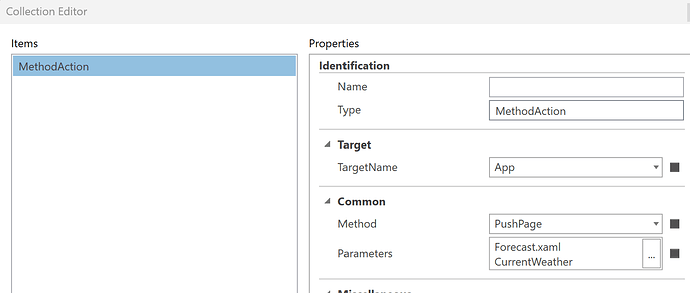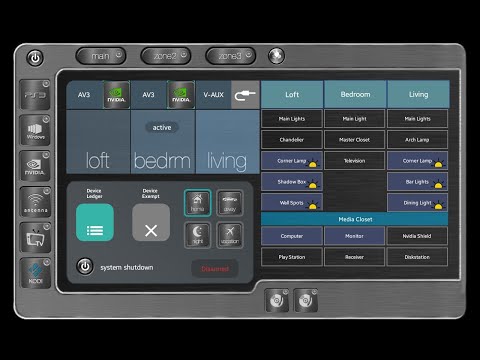I am trying to understand how @Device.myproperty works across pages. I have run into this problem before but rather than fix it worked around it somehow. Sorry if I’m asking the question a second time - albeit in a slightly different scenario.
Eg devicebrowser with a few devices each with tiles and details tiles configured.
- On the tile @Device.myproperty exists and has the correct data for that device.
- On the details tile (opened by App Open details) the @Device.myproperty is present and correct.
- If I add a button on the device tile to push mypage.xaml the @Device.myproperty is not defined on the mypage.xaml. (If I directly reference the device eg Hall.myproperty - the value is present.)
- If I add the same button on the details tile to push mypage.xaml the @Device.myproperty is present and correct on mypage.xaml.
When/how does Device get setup to reference the device originally picked in device browser?
(I have tried the virtual variable work aroudn suggested elswehere but am getting something wrong and haven’t got that working yet.)
The problem I am trying to get around is that I want the original device tile to have about 3 buttons that take you to different pages of config for that device - allowing you to return to original tile when done.