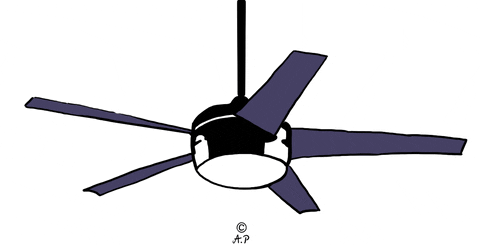…is what I’m trying to do.
I was going to keep quiet on this but, I’d like to expand on some of the simple animations I have going already.  I’ve mentioned it briefly before (old forum) but, I’m really itching to figure this out. I believe this might constitute as a feature request.
I’ve mentioned it briefly before (old forum) but, I’m really itching to figure this out. I believe this might constitute as a feature request.
I can make simple animations like pop-ups expanding open/close or pages fading in/out. I can only do this by a lot of Property Actions from Event Triggers (me clicking on something)
What I would like to do is make these animations by a Data Trigger. For example: When the air conditioner turns on (“Cooling”), show an animation of the fan spinning or air moving. I can’t figure this out… Is it possible?
If not, my request is to make it possible.
An alternative idea would be an Animated Image Button. This button would allow for multiple images to be loaded. It has a property/trigger that, if changed, it will start a progression through the images. It would have a property to loop the images if desired and a property to adjust the delay between each image.
GIF’s have been around prior to Al Gore inventing the internet and there’s still debate on if it’s pronounced “JIF” or “GIF” so, I want to stay away from GIFs. Second, they don’t support transparent background (I think).
This was me trying to figure it out and a proof of concept but, take a look at my attached hrp. (Its fun for ages 4 and up LOL!). Click on the images or buttons.
animations.hrp (2.8 MB)
Anyone else interested in some motion? Pop a vote up there.