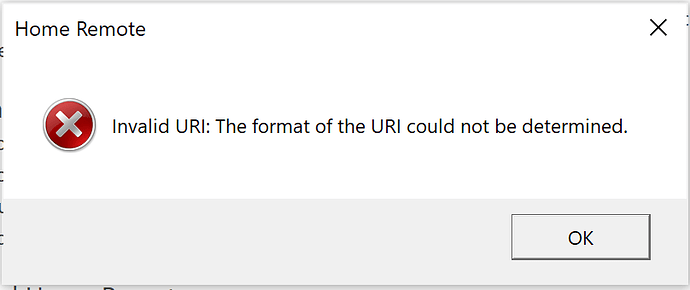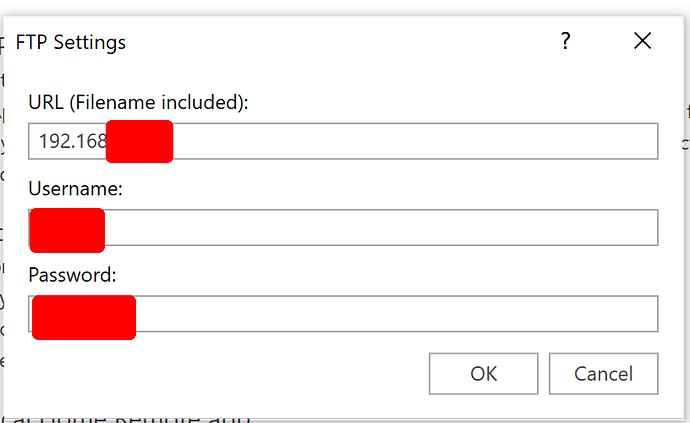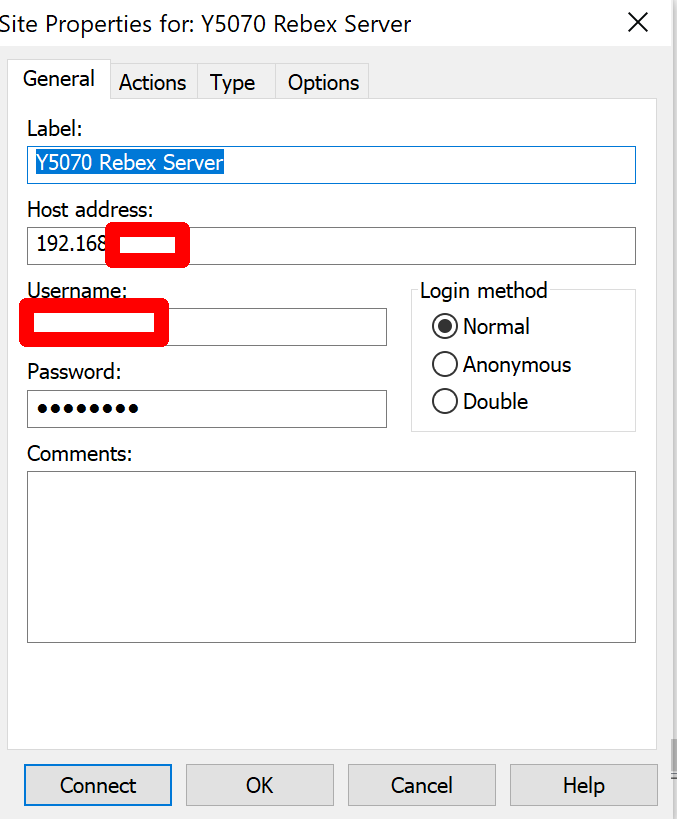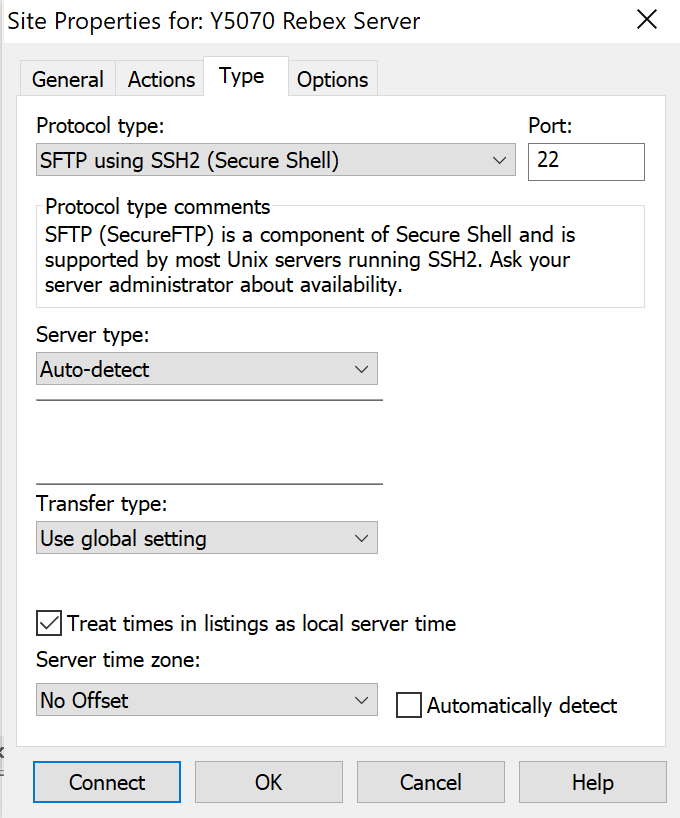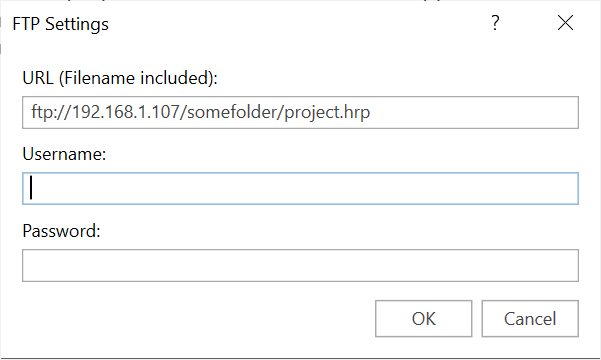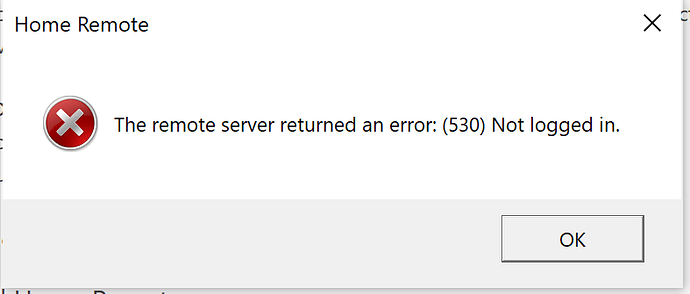I have set up a local FTP server to act as a local repository for HRP files. The FTP server is running correctly (when used from a conventional FTP client. To be clear, the FTP client is not running on the same computer as the FTP server is running. The client can login to the server, upload and download files.
When I try publish from the Designer (3.4.1.0) to that FTP server, I get this error message:
I searched the forum and the documentation for “Invalid URI” but found nothing.
Screenshot from Designer
Screenshots from conventional FTP client