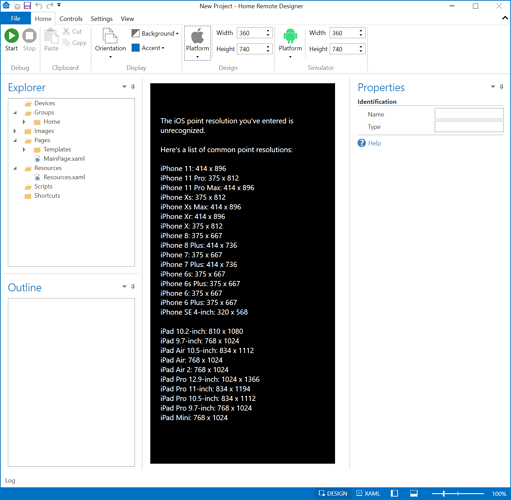I wanted to upgrade my designer from 2.12.4 to a current version 3.6.0 to take advantage of a few new features (WOL on plug-ins), but I just can’t understand the switch from Screen Size + Aspect Ratio to Width + Height.
When I open my HRP file that looks and works great in 2.12.4 in the new 3.6.0 it looks like crap - much, much taller and wider than it ought to be. In 2.12.4 I set 5.5" screen size and 17.3:9 as the aspect ratio and in that config the designer and simulator work as expected. When I open in 3.6.0, it shows width of 1080 and height of 1920 - which is close to correct for a Galaxy S8. But not only are the icons on all my pages completely screwed up, but when I start the simulator, the design pages don’t look the what comes up in the simulator.
I tried completely re-doing my start page and using a grid to control how the page looks - but when I start the simulator the page seems to expand veritcally. If I can’t get the designer and simulator to look the same, I don’t see a point in continuing.
I really just needed to add in a new Blu-ray player in my home theater (Sony hopefully using the network control plug-in), but I am completely disheartened to find another painful learning curve just to go to version 3 of the designer.